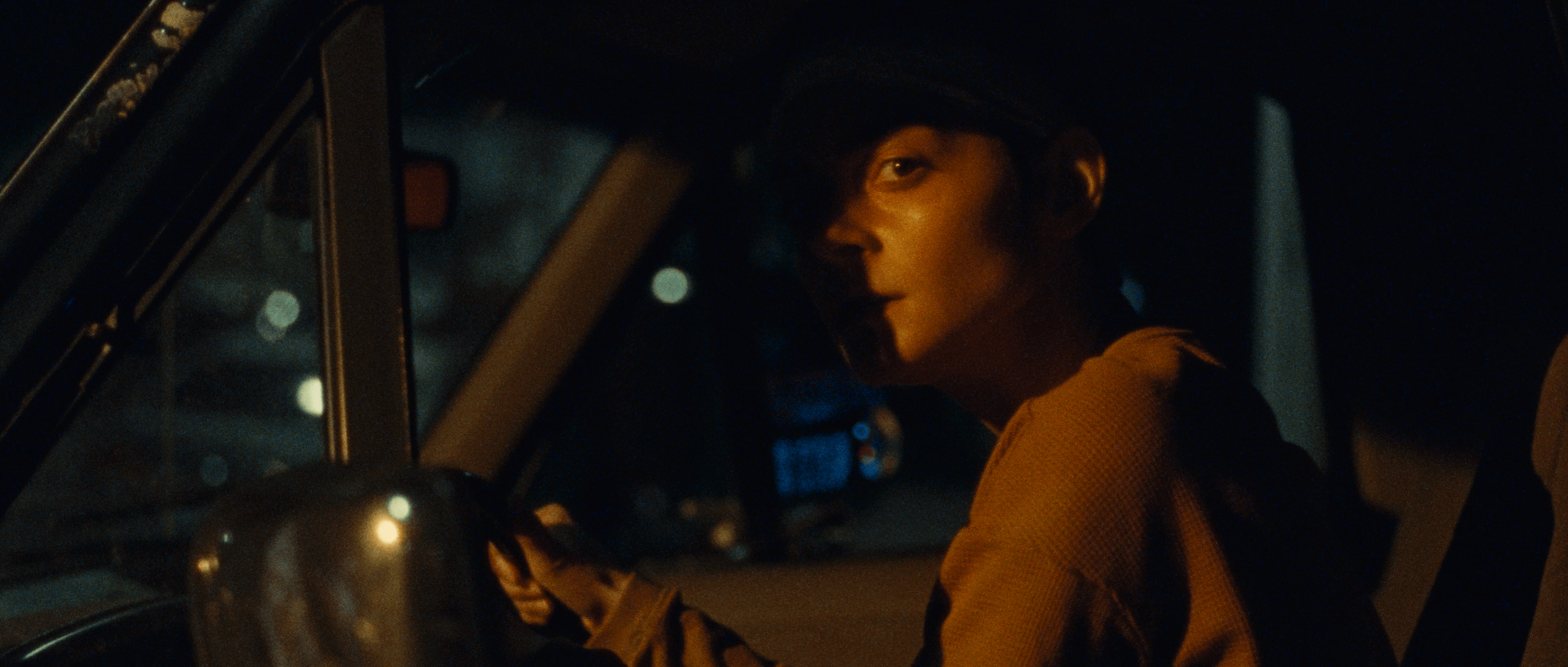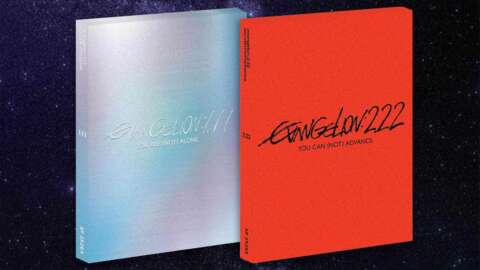eSIMS are in! Switching from a physical SIM to an eSIM is an all-around good move for many iPhone users, as they offer fantastic security, flexibility, and durability. Since they’re all all-digital, they make switching between multiple phone lines much simpler, if that's a feature you value. And swapping carriers with an eSIM is a cinch, making it especially easy to set up new international phone plans while traveling. Whatever reason you have for switching to eSIM, we'll fill you in on which iPhones support this feature and how to go about activating it.
Which iPhones support eSIM?
Before you can get started converting your SIM to eSIM, you'll first need to be certain that your iPhone can even accept an eSIM. Luckily, all modern iPhones support eSIM, so most users are unlikely to run into any issues. But just to be safe, below is a rundown of which iPhones support this technology.
Single eSIM iPhones
These iPhones support one eSIM. However, they also allow you to use one physical SIM, meaning you can technically have two lines if you'd like. To do so, you'll have to have one on the physical SIM and the other on the eSIM.
If you want multiple lines via eSIM, you'll need to purchase one of the phones that support dual eSIM listed in the next section.
Dual eSIM iPhones
These iPhones allow you to use two eSIMs. If you ever have a need for a second line, you won't need to also have a physical card to make that happen.
It's also worth knowing that all models since the iPhone 14 exclusively support eSIM, meaning there is no slot for a traditional SIM card. If you think you'll ever need a physical SIM card, you'll want to consider an older iPhone or an Android that grants you access to a SIM card slot.
How to convert SIM to eSIM on iPhone
Converting your SIM to an eSIM should be a simple process, but the iPhone model isn't the only thing to consider. You'll also have to be certain that your carrier supports eSIM. Every major U.S. carrier offers the option to use an eSIM, but if you're using a lesser-known carrier, you can contact them and inquire about their eSIM support to be certain before you try to convert your SIM to an eSIM.
When you're ready to convert your iPhone's SIM to an eSIM, head to Settings > Cellular to get started.
You should see an option to "Convert to eSIM" in blue. If this doesn't show up, that's a telltale sign that your carrier either does not support eSIM or does not allow this type of conversion. If it's the latter, you'll need to call them and see if they can manually handle it or provide you with a QR code.
If you do see "Convert to eSIM" in your Cellular settings, you're in luck! Tap this option.
On the next screen, verify that the number listed is the one you'd like to convert, then tap "Convert Cellular Plan" followed by "Convert to eSIM" to wrap up the conversion.
This process will immediately deactivate the physical SIM card you were using previously. With this in mind, it's a good idea to open the SIM card tray and remove the physical card, then restart your phone.
You can now dispose of the physical SIM card if you have no intentions of ever going back. And remember that even if you do want to return to a physical SIM, there's no way to do so directly from your iPhone. Instead, you'll be required to contact your carrier to handle that.
Conclusion
Converting your iPhone's SIM to eSIM has a lot of advantages, so it's well worth the few minutes it should take to make it happen. If you run into any major issues, though, be sure to reach out to your carrier to see how they can help you navigate them. Either way, once you've squared away the SIM to eSIM conversion, you'll be ready to enjoy the all-digital lifestyle!