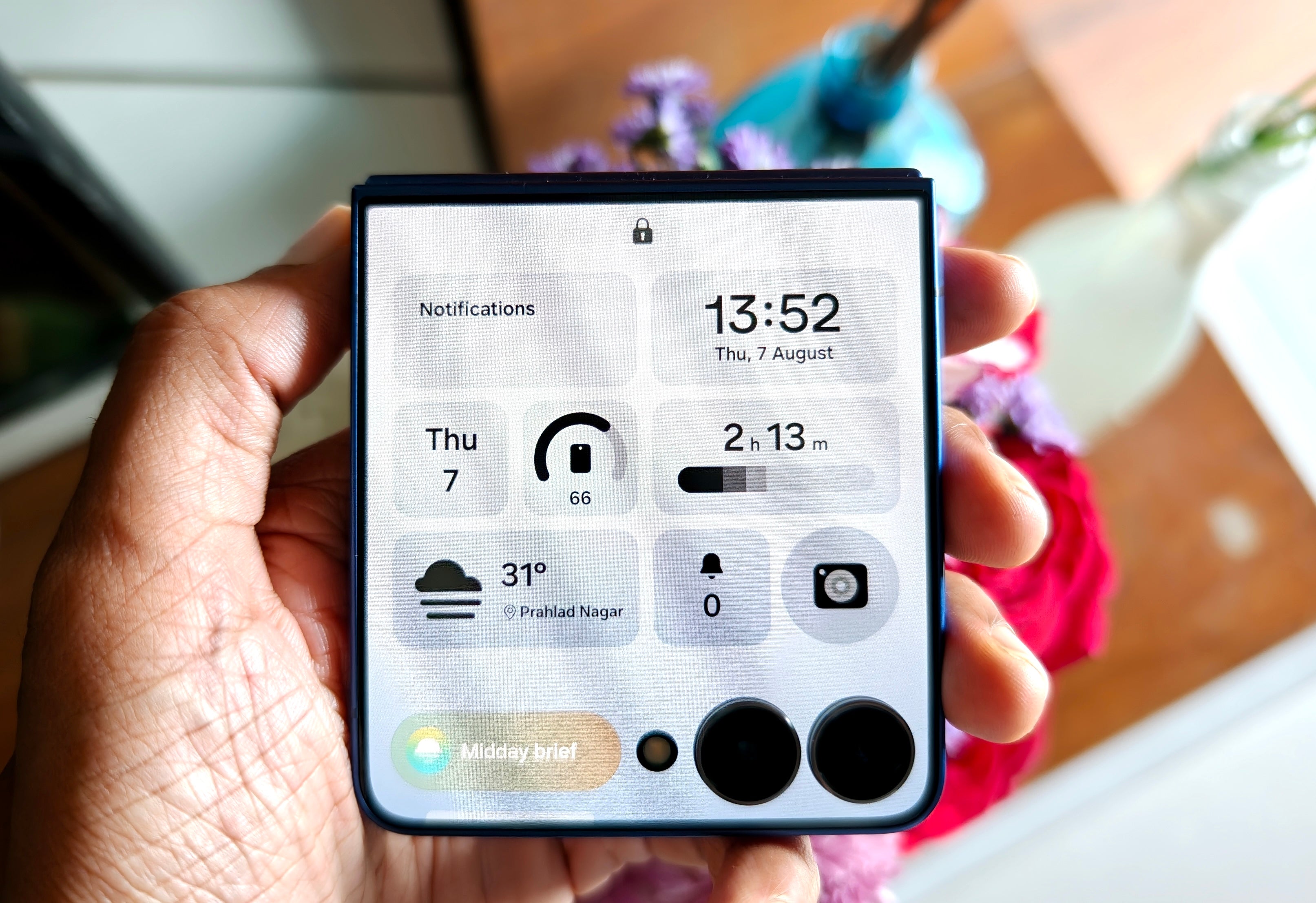Regardless of where you're at in your studies, a great tablet can be a major asset to your learning and note-taking (and can even provide a little entertainment on the side). But with so many options to choose from – different sizes and type of screen, different operating systems, different hardware – how do you know what's the right choice for you, and if you'll be better served by a laptop than a tablet? Buckle in, because that's exactly what I'm going to answer. These are the best tablets for students in 2025.
TL;DR - These Are the Best Tablets for Students
While the traditional choice for students of all stripes is a laptop or Chromebook, a great tablet can be a major asset and fill a niche that a most laptops can’t. They're thinner, lighter, and more portable. For reading books, they offer a handheld experience instead of swiping a touchpad. For taking notes, you have your choice of typing or handwriting using a stylus.
A premium tablet, like our top pick, the iPad Pro, can also be a great tool for artists, allowing you to take your projects with you on the go and have access to a wide range of tools and applications so you can take advantage of that creative spark whenever and wherever it may strike.
What to Consider When Shopping for a Student Tablet
All it takes is a quick look around Amazon to see that there are hundreds of choices to pick from. This is made even more complicated by the fact that many vendors are selling tablets that have been released across multiple years without always making it clear they’re doing so. To help you find the best tablet to meet your needs, these are the most important things to consider when shopping:
Size
The first thing to consider is how large you want your tablet to be. For handwriting, it can be wise to target the size of a typical sheet of paper (8.5 x11 inches) so that feels familiar and natural straight away. Depending on the size of your bag, you may want to scale up or down. There is really no wrong answer here. Some people prefer larger tablets (especially if they are going to be using the same device to watch movies and play games), while others prefer something more compact that can easily slide in and out of a bag. Carefully consider how you will be using the tablet and what you feel would be reasonable to carry and use in different environments.
Apple or Android
The next consideration is a big one: Do you want to go with Apple or Android? If you are already in the Apple ecosystem, choosing an iPad is a natural decision. If you're an Android user or don't have any other Apple devices already, an Android tablet may be the better choice. The decision isn’t black or white, however, so here are some important considerations to guide your decision:
- Apple's iPad is about as ubiquitous as pieces of technology come. Its widespread adoption has allowed it to garner a flourishing app library for pretty much anything a student might want or need to do. It’s also easy to learn and has a refined user experience that even literal toddlers can navigate easily. Apple’s guard over its app ecosystem and user experience means less freedom in settings and applications, however, so anyone that wants complete control over their device might find themselves limited. Apple also has a long history of making many accessories obsolete with each new generation, forcing you to rebuy them.
- Android, on the other hand, lacks this strict control which has lead to a proliferation of devices with different specs. There are more options, which can make telling the difference hard if you’re not a techie. As a rule, try to stick to known brands with models released in the last couple years for the best performance. While shopping can be more confusing, Android tablets do typically come a little cheaper and offer significantly more freedom with what the user can do and change about them.
TL;DR: The Apple iPad gives you less to worry about with lush app support and a polished experience but usually costs more and is tightly guarded by Apple. Android has many more options, but usually costs less,and doesn’t have the same limitations on apps or user customization.
Performance (Processor and Memory)
While a great tablet can transform the daily life of a student, one that feels slow to use is much more likely to be left in the dorm collecting dust. This comes down to the processor and memory used to drive the experience. The safest bet is to choose something released within the last few years from one of the big names in the field: Apple, Google, Samsung, Asus, Lenovo, etc. If you want to dig in a little more, there’s much more to consider.
This is an area where Apple has a distinct advantage over Android. Because there are fewer tablets to choose from, you can pretty much count on decent performance as long as it’s within a generation or two old. Android, on the other hand, has a dizzying number of processor options to decipher and it can be a bit like Greek, even for dyed in the wool techies.
Like shopping for a new processor for your PC, clock speed and core count matter a great deal and you should always aim for higher numbers here. But I’ll be frank: It really isn’t that simple and it’s possible for two similarly specced chips to perform differently. So, stick to the rule of “newer is better,” read reviews, and do your research.
For memory, try not to go for anything with less than 4GB of memory and, preferably, aim for 6GB or more as your budget allows. This will allow you to run most applications to run smoothly. Higher memory capacity means more multitasking and a better ability to run heavy apps – and that may be exactly what’s required for art, engineering, and design courses.
There is one exception to this, and that’s tablets which use e-ink screens. It’s still advisable to look for tablets with 4GB of memory or more, but devices with a more limited scope, like the Remarkable Paper Pro, do well with only 2GB. If it’s running Android, though, stick to the rule of 4GB or above.
Camera
No student wants to be on a potato cam, so if there are virtual classes to attend, this spec is worth considering. Tablets aren't especially known for their camera quality, but you should still try to find a slate with at least a 1080p front-facing camera. This will allow you attend classes and to take meetings with confidence, knowing you’re not fuzzy.
1. Apple iPad Pro (M4)
The Best Laptop for Students
The Apple iPad is the most ubiquitous tablet on the market. So much so that it’s often the default recommendation for students and, well, just about everyone else searching for a tablet. There’s very little that an iPad cannot do, and it’s an especially good choice for students because of all that it can. The latest model packs the best screen, the best processor, and the most refined version of Apple’s iOS operating system. And because most schools an universities plan on the iPad being the most popular choice among students, when you need support, it’s usually designed for Apple users first.
The Apple iPad Pro, and the M4 version in particular, is simply going to be the best choice for most students. It’s a “do everything” device, so if you’re like most students and want a device that can fulfill pretty much every role from academics to entertainment, you can be confident in its ability to deliver. Whether you’re looking for something specialized for your coursework, reliable note-taking and organization applications, or the latest and greatest mobile games and streaming apps to fill your down time, the App Store probably has what you need.
The latest model comes with Apple’s new M4 processor, which is its most powerful yet, outperforming many desktop processors. It goes without saying that responsiveness in basic tasks will be second to none, but it’s also capable of heavier workloads like video editing, rendering, and 3D art. And because Apple has been entrenched in the creative world for many years at this point, there’s a rich library of creative applications that allow it to accomplish these tasks when other students will be left reaching for their laptops.
The iPad Pro also comes with Apple's best display yet, the Ultra Retina XDR Tandem OLED. This display uses a double-layered OLED panel to offer exceptional brightness and incredible colors while also maintaining the deep blacks that OLED is known for. It uses an adaptive refresh rate that can scale all the way up to 120Hz for smooth motion or drop to the single digits when you're looking at still images to save battery life. Simply put, it looks incredible. If you plan to watch shows or movies, or play games in your downtime, it'll deliver an incredible viewing experience.
The biggest downside to the iPad Pro is its price. The 11-inch version starts at $899 and the 13-inch begins at $1,199. Official accessories don’t come cheap either, with the official keyboard case coming in at $300 or more, depending on which size tablet you opt for. The official Apple Pencil Pro is another $129. Thankfully, there are third-party versions of both accessories for much less, so you’re not locked to these high prices if you’re willing to shop elsewhere.
Even still, the M4 version of the iPad is a great choice for any student looking for a top-tier tablet, which is exactly the conclusion our reviewer Jackie Thomas came to in her review.

2. Lenovo Tab P12
The Best Tablet for Students on a Budget
Hot on the heels of one of the most expensive recommendations in this roundup, we have one of the most affordable with the Lenovo Tab P12. For less than $300, you're getting a large, high-resolution screen with snappy performance thanks to its MediaTek Dimensity processor and 8GB of built-in memory. For the money, it's simply a standout value and a tablet capable of meeting the demands of virtually any student.
I'll get this out of the way up front: The Tab P12 has been on the market for a couple of years. Its processor, while still very capable, isn't going to top any leaderboards at this point. Still, for productivity, entertainment, and even heavier tasks like photo editing and real-time artwork, it's more than up to the task.
While there were a number of tablets in the running for this place on our list, the Tab P12 earned its spot in large part due to how well-rounded it is. Its performance is smooth and responsive, and it also impresses with its especially high-resolution 1840x2944 IPS display. It's color-rich and exceptionally clear with a pixel density of 272 pixels per inch. Watching video on this tablet is a unique pleasure, even without the deep black levels of competing (and significantly more expensive) OLEDs.
It also comes with an impressively full-bodied set of speakers. There are four total – which is already stand-out as most in this price range only come with two – tuned by JBL and support Dolby Atmos. While they don’t quite replace a great set of headphones, you can easily watch movies and YouTube videos using only its built-in speakers.
It also comes with a stylus, saving the need to spend extra if you’d like to handwrite your notes or practice sketching.
The biggest drawback, and the thing you’re giving up for its lower price, is its refresh rate. This tablet is locked to 60Hz and if you’re used to a faster refresh rate on another device, it’s noticeable. Scrolling web pages just isn’t as smooth as on my Samsung Galaxy S24 Ultra and won’t be as most other decent smartphones today.
If you do want that high refresh rate (as well as a faster processor and included case), you’ll need to look toward the Lenovo Tab Pro, which is around $80 more.
3. Microsoft Surface Pro 11
The Best 2-in-1 Tablet PC
Looking for the best of both worlds between a tablet and a laptop? Look no further than the Microsoft Surface Pro 11. The Surface line has been a popular choice among students for years, but this year's release is Mircrosoft’s best yet for a laundry list of reasons. When I reviewed it earlier this year, I found that it was well-rounded and high-performaning, making it a great pick for the student that needs a tablet sometimes and a laptop at others.
The transformer-like nature of the Microsoft Surface has always been its strong suit. I've always found that its hardware lagged a little behind its versatility. That's no longer the case here, thanks to the addition of your choice of Snapdragon X processor. You can pick it up with the Snapdragon X Plus or Snapdragon X Elite, which offer 10 or 12 cores of power-efficient performance. It also comes with 16 to 64GB of memory and up to 1TB of storage, ensuring great performance for everything but gaming – but don’t count that out yet either.
It's also available with either a high-resolution IPS or OLED display. It comes with a 2880x1920 resolution screen, which is especially crisp across its 13-inch span. While the OLED version offers the best colors and blacks, both panels offer a bright and vibrant picture with a smooth 120Hz refresh rate that's perfect for spreadsheets and competitive shooters alike.
Unlike many 2-in-1s, which are essentially normal laptops with flippable touchscreens, the Microsoft Surface is a true tablet PC. Its keyboard and trackpad are part of its removable folio half-case. A special charging tray above the keyboard holds the stylus and ensures it's fully charged whenever you need to write. The folio case attaches magnetically and is able to fold completely behind the screen when you'd like to use it as a tablet, or you can detach it entirely and leave it at home.
Like the iPad Pro, these accessories are sold separately and can be a bit pricey outside of a sale or special bundle price. I would definitely recommend picking them up, however, because they dramatically enhance the overall experience, adding a layer of versatility that's hard to beat.
While you're at it, I would recommend picking up a paper-like screen protector to add a bit of tactility to the writing experience if you plan to use the stylus frequently. While the tactility of its haptic feedback is fine, the added touch of physical resistance makes it even better.

4. Supernote Manta
Best Digital Notebook
Now we come to the section of this list where I get into an entirely different type of tablet: those with e-ink displays that embrace a distraction-free design. The Supernote Manta has developed a loyal fan base due to the company's dedication to delivering one of the best digital notebook experiences money can buy. While you won't be watching videos with the Manta (or find that to be a great experience on any e-ink tablet, really), students will be able to enjoy an excellent handwriting experience and some of the best organization and note interconnectivity out there to enhance their thinking and learning.
The Supernote Manta embraces writing and thinking throughout its design. It comes with a high-quality stylus that never needs to be charged thanks to its Wacom EMR technology and delivers one of the most accurate writing experiences that I’ve tested yet. Its screen is textured and slightly soft, emulating a gel pen writing-feel that’s very satisfying. It even comes with a dedicated art application for sketching on its monochrome display.
Organization and interconnectivity are its strong suits. While that might sound boring on paper, don't write it off quite yet. When made a daily companion and used intentionally to take notes throughout the day, its keyword feature and AI-enabled real-time handwriting search allow it to become a personal library for your everyday life and everything you are learning at the time.
For example, if you're taking an anatomy and physiology course, after you're done taking notes for the day, you can add tags for each of the topics you studied over the course of the semester. You can simply search a keyword and find every single note on that topic that you took. The same philosophy can be applied to things like journaling or even bullet notes to supplement your memory.
These benefits require intentionality in your note-taking to make the most of them. But when you do, it makes the Manta an indispensable companion on your learning journey. So much so that fans have taken to using it like a second brain.
The dedication to writing and organization does come at the cost of some features offered by other tablets in the e-ink space. Your selection of writing tools in the notes applications is a bit more limited, for example, and you don't have access to the Google Play Store, even though it runs on Android. Still, for a learner, teacher, or just plain writer, this is an excellent companion and comes with a wide range of templates to support your writing and studies right out of the box.

5. Boox Tab X C and Boox Note Max
Best E-Ink Student Tablet
The Boox Tab X C and Boox Note Max are easily two of my favorite pieces of technology this year and, in turn, have become daily companions and indispensable tools in my day-to-day life. It's no exaggeration to say that, after testing many e-ink tablets this year, these are the two that have made the most impact on me and are my go-to recommendations for anyone in the market for a distraction-light, big-screen tablet to reading, writing, and learning.
There are lots of e-ink tablets on the market (as this very list makes clear), but Boox stands apart in offering as full of an Android experience as it's possible to deliver on e-ink to date. You get the benefits of reduced eye-strain and a paper-like reading and writing experience, while also still being able to download anything you need from the Google Play Store. It brings together the best of both worlds, while also offering a deep set of built-in tools for reading, writing, drawing, and annotating anything on your screen.
So, why are there two models for this entry? Because the Tab X C and Note Max are very similar in specs, size, and functionality, but while the Note Max is monochrome and uses a textured screen and Wacom EMR stylus, the Tab X C is color with a glossy screen and uses an active stylus with haptic feedback. They are yin and yang, similar products catering to two different tastes. The Note Max is best for people who prefer handwriting. The Tab X C is better for people that would rather type or handwrite less frequently.
Personally, I have enjoyed writing on both, but the Tab X C (a bigger brother to the Note Air 4C I already reviewed) is also great for color PDFs and using apps where monochrome isn’t ideal, like Microsoft OneNote. Both devices offer the ability to put two texts or applications side by side, perfect for studying, and use a Photoshop-like layering system to create intricate notes and artwork. You can read PDFs or use the Kindle app. If you want to browse the web, the NeoBrowser application is essentially an e-ink-friendly version of Chrome.
Because Boox has been developing and refining its Android operating system features for so long, there’s a level of depth and customizability here that’s hard for other brands to compete with. The head start it has had is apparent and entirely to the benefit of its users.
E-ink by itself isn’t for everyone, but if it’s for you, there’s an exceptional chance that Boox, once you’ve climbed its learning curve (the downside to its depth), will bridge the gap between digital detox and the level of connectedness required for the daily life of many of us. I love these tablets.
6. Viwoods AiPaper
Best for Student Tablet for Learning
Viwoods is a newer company, but don't let that put you off. The AiPaper is one of the best ~11-inch e-ink tablets out there right now. The company released a solid product out of the box (which I praised in my review), offering similar features to the tablets from Boox, including and Android operating system, Google Play Store access for apps, and a rich array of note-taking and planning features. Since its debut, however, the company has released a number of meaningful updates to expand its functionality, both to compete with other tablets in this space, but also to deliver user-requested features. It’s also the only e-ink tablet with AI integrated throughout its design in a way that can easily enhance learning, studying, and completing schoolwork.
At a basic level, the AiPaper offers most of the functionality of the Boox tablets I discussed above, albeit with a more limited scope in its customizations and OS features. It is a digital notebook complete with multiple templates to support note-taking, journaling, and other forms of writing, planning, and organization. It sets itself apart by presenting its use cases in different categories, including learning, planning, reading, sketching, and notating important details for meetings. While this seems simple at first, the separation encourages the user to mentally segment the ways in which they’ll be using the tablet and creates a framework for engaging with it, all while offering an elegant presentation that’s unlike competing tablets.
While it features Google Play Store access and allows you to download whatever apps you might need, it doesn't try to emulate the Android experience in the same way as Boox tablets. Instead, it leans more into minimalism and enhancing focus and productivity. It puts handwriting, reading, planning, and organization front and center while its app support supplements the AiPaper experience with the functionality you need for school.
While other tablets allow you to download AI assistant apps, the AiPaper has a dedicated button that will instantly summon ChatGPT. You can speak to it using the built-in microphone, type with the on-screen keyboard, or handwrite to engage with it. When you're reading or taking notes, the AI can summaries what you’re reading or writing, answer questions, and provide suggestions to enhance the quality of your work and your understanding of topics.
This functionality isn’t unique to the AiPaper, of course, but when used actively, it’s easy to see how it could be an asset to a learner. It removes a barrier that would otherwise exist and, if you want it, gives you an editor, tutor, and research assistant that’s always only a second away.

7. Remarkable Paper Pro
Best Replacement for Paper Notes
In the world of digital notebooks, fewer brands are as well-known as Remarkable. The original Remarkable digital notebook paved the way for digital note takers to enter the mainstream without simply being apps on tablets or laptops. The Paper Pro is the evolution of the idea the company started back in 2016, then refined with the Remarkable 2 in 2020, and brings with it a larger, full-color screen and an even better writing experience.
The Paper Pro is a great device, and I love it, but it's also very narrowly scoped. It aims to be a digital notebook with the added ability to read PDFs and leverage templates and cloud storage. There's no web browser and no app store. It doesn’t support Bluetooth, so if you want to type, you’ll need to purchase the Type Folio case, which is another $230. No, this is a tablet that’s all about writing, reading, and writing about and on your reading with annotation features.
Thankfully, its writing experience is one of the best in the business. Remarkable moved away from Wacom EMR with this release and instead uses its own type of stylus, but it feels akin to a high-quality pen. The micro-texturing on the screen adds a pleasant tactility. The responsiveness of writing, meaning how immediately the ink appears under your pencil tip, is fantastic. While it's not exactly like paper, in my opinion, it's nothing short of exceptional and makes writing a joy.
The Paper Pro also employs a bit of subtle handwriting correction to make your script look better than ever. And when I say subtle, I mean it. It’s hard to spot when it applies and smooths out your strokes, but the end result better looking handwriting than any other tablet I’ve used… or that I can produce in real life. Cheating? Maybe. But it’s convincing enough that it makes you feel like the Paper Pro is where you do your best writing and makes other tablets feel like they’re missing something.
Put simply, the Paper Pro inspires you to write in all of the best ways. It makes you feel good about the process and enjoy it. That’s its mission and it accomplishes it.
But with that, you have to accept that Remarkable is deliberately not adding features you can find with the competition. An app store or browser are great, but they’re distracting, so they’re not present. There’s also a bit of a walled garden approach, where you can’t freely import templates like other tablets and need to go through Remarkable’s Remarkable Methods curated library. You do get integrations to back up your writing to cloud services or email your notes, however, as well as handwriting to text conversion.
The Remarkable Paper Pro is a very specific tablet. It’s a digital notebook and e-reader. It aims to be the best at that. And you know what? It’s pretty darn excellent… if you can accept its limitations. So, if what you want is a simple but high quality digital notebook that truly is distraction-free, it’s a great choice.
Student Tablet FAQ
What’s the difference between a digital notebook and a tablet?
This largely comes down to the three key elements: the operating system, display, and how much its design caters to handwriting. A normal tablet aims to offer a little bit of everything, from entertainment, reading, running apps, playing games, and scrolling social media. A digital notebook is a much more targeted device and, though some (such as Boox's) run Android and allow you to download apps, they usually cater to reading and writing above all. Digital notebooks often use e-ink screens, similar to a Kindle, which are great for long reading and writing sessions. These devices usually use come with a stylus and have a micro texture applied to their screens to provide a more paperlike writing experience.
Should I get a laptop or a tablet for school?
This depends on what you’ll be doing. Most students do a lot of reading, and if you can find e-books for your course, a tablet can be a great way to save space and weight while still having a handheld reading experience. Likewise, if you prefer handwriting your notes, a tablet (or 2-in-1) is the clear way to go. If you don’t care about writing by hand or scrolling your textbooks, a laptop, even of the gaming variety, is a reliable alternative.
Another thing to consider here is how prone you are to distraction. A laptop is a jack of all trades, but the temptation to log on to social media or let yourself get distracted with a game or website is real. Many of the best tablets for students prioritize offering a distraction-free, or at least distraction-light, experience.
What accessories should I get for my tablet?
If you’ve decided to get a tablet, the natural next question is what accessories you’ll need to buy to make the most of it. You’ll definitely want to pick up a case to keep it safe and you’ll also want to pick up a stylus and keyboard for writing.
While many tablets come with a stylus, some of the most popular charge extra for this as an optional accessory. A paperlike screen protector is also worth considering if your tablet comes with a glossy screen. For keyboards, first see if there is anything offered by the brand itself. Many tablets have integrated keyboard cases available, ensuring everything works seamlessly. If you’re buying third party, remember: Go for something thin to easily slide in your bag, light so it’s not weighing you down (basically, avoid desktop keyboards), has long battery life, and, because there are so many options, choose one that has plenty of positive reviews. A few that I personally recommend are the Logitech MX Keys Mini, the Cherry KW 9200, the Razer Joro for gaming (it also works on PC, Windows handhelds, and the Steam Deck), and the Mistel Air One if you prefer mechanical keys.
Another optional accessory I recommend for home use is a height-adjustable stand. This is especially useful if you’re sitting at a desk to type or watch a movie as they elevate the screen to a more comfortable viewing angle.
Christopher Coke has been a regular contributor to IGN since 2019 and has been covering games and technology since 2013. He has covered tech ranging from gaming controllers to graphics cards, gaming chairs and gaming monitors, headphones, IEMs, and more for sites such as MMORPG.com, Tom’s Hardware, Popular Science, USA Today’s Reviewed, and Popular Mechanics. Find Chris on Twitter @gamebynight.